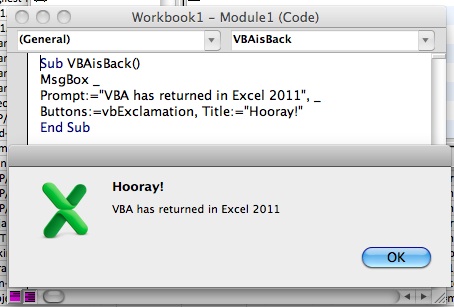Shutting down automatic site creation in Project Server 2007 and 2010
There are a couple of times you want to turn off the automatic site provisioning in Project Server and it is pretty easy to do by going to Server Settings / Project Site Provisioning and turning selecting the Allow users to manually create project sites in Project Server option. This is a good option when you have a program or large project with a number of sub projects, or when you have a large number of small projects which don't require worksites. In a typical case you would have a PMO admin or someone who has the right to create workspaces who would create workspaces when needed for Project Managers.
Creating the settings as above will stop automatic provisioning, but it only goes part way - and more importantly it creates an annoying notification whenever people publish a project. This is annoying to users, but it is also annoying when you are trying to publish a number of projects programmatically because there is no way in VBA to dismiss that message.
But there is a solution to making this notification go away.
For the group (the Project Managers in our scenario) that you do not want to see this notification, deselect the global security setting for Manage SharePoint Foundation. This will disable the notification for the members in that group.
One thing to be careful about is changing the group permissions during working hours. If you have a large number of users, changing group permissions can take a while to work its way through the system and you might find that some users lose access to the system while that is happening, so plan to do this when you don't have many active users.